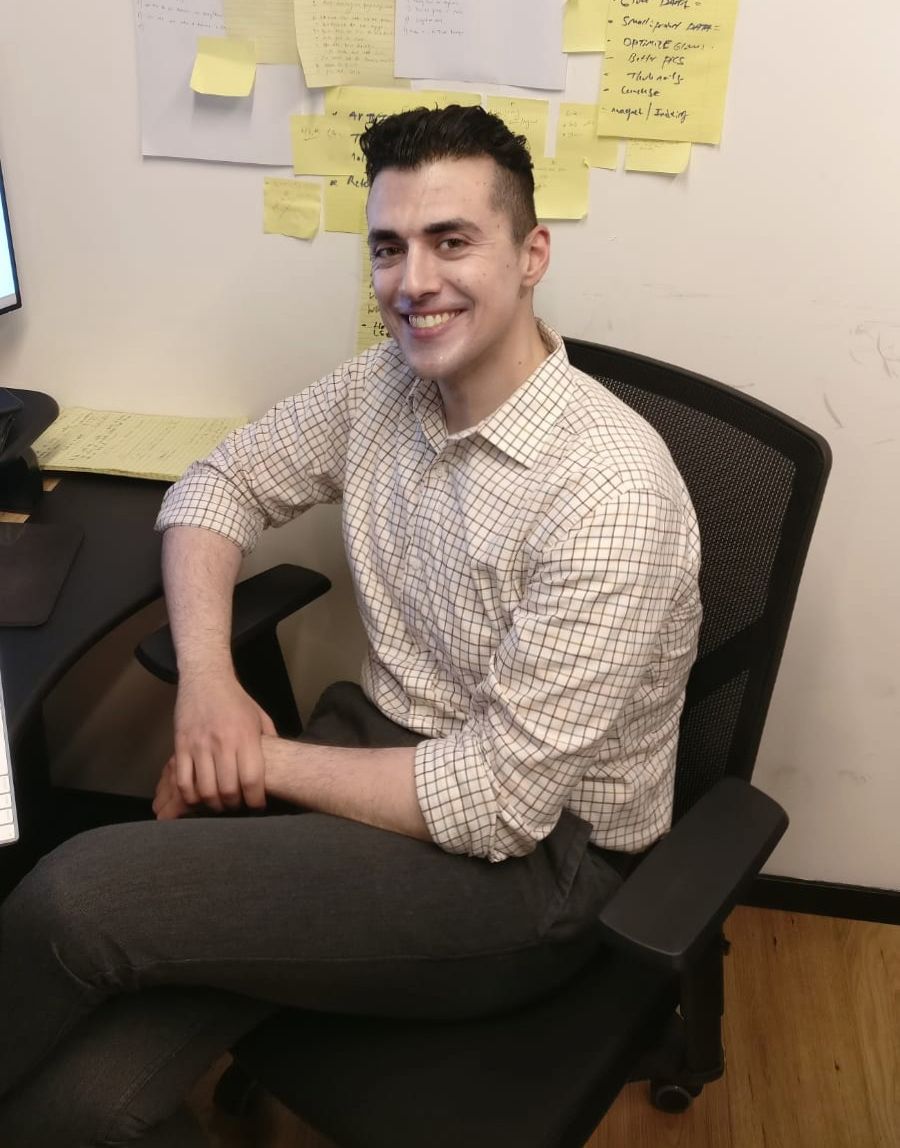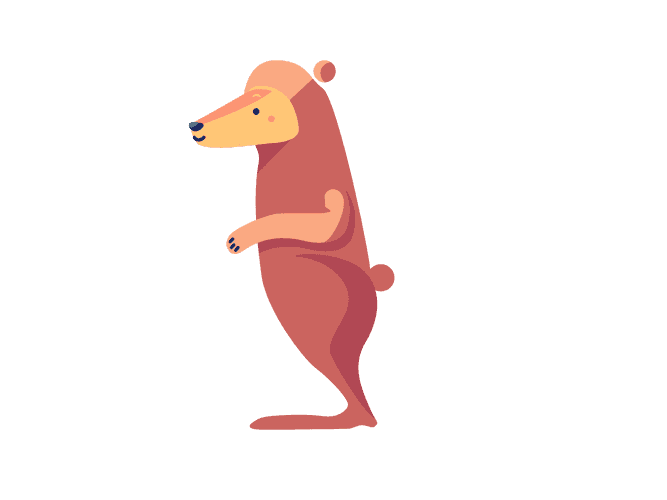Typography at a design level, is a way of presenting text in an attractive fashion. In particular, this is in three areas:
Decipher difference between letters.
Make blocks of elements, such as paragraphs, or headers, easy to distinguish between each other.
Have text that draws you in, or speaks to you as a reader. It should ideally be unique to your brand.
Typography, at a functionality level is a paradox. At its core, it is not that complex. There maybe are 10-20 different html elements to keep in mind. However, because those 10-20 different elements get used literally everywhere, it makes typography the single most used item in your site. Typography, while it by nature design, and therefore involves less functionality, it should still be treated with the same gravity as UI architecture.
This book, as well as the creators (i.e. Razroo), are strong believers of using Material Design as part of your MVP. After that, moving onto some sort of other design language system as soon as your product is validated. So we recommend the use of Material Design with Angular, and do indeed use it throughout the book. Understanding how to override the Material typography, so that you yourself can do it, and let your message, and brand bleed through the text is important!
Understanding Different Levels of Typography in Angular Material
Let us begin at ground zero and discuss the different levels of Angular Material Typography. The easiest way do this, is to dissect the core sass function for the Angular Material typography config. Razroo has also added comments, to make it appropriate for the context of this book.
// Represents a collection of typography levels.// Defaults come from https://material.io/guidelines/style/typography.html// Note: The spec doesn't mention letter spacing. The values here come from// eyeballing it until it looked exactly like the spec examples.@function mat-typography-config($font-family: 'Roboto, "Helvetica Neue", sans-serif',// Large, one-off header, usually at the top of the page (e.g. a hero header).$display-4: mat-typography-level(112px, 112px, 300, $letter-spacing: -0.05em),// Large, one-off header, usually at the top of the page (e.g. a hero header).$display-3: mat-typography-level(56px, 56px, 400, $letter-spacing: -0.02em),// Large, one-off header, usually at the top of the page (e.g. a hero header).$display-2: mat-typography-level(45px, 48px, 400, $letter-spacing: -0.005em),// Large, one-off header, usually at the top of the page (e.g. a hero header).$display-1: mat-typography-level(34px, 40px, 400),// Section heading corresponding to the <h1> tag.$headline: mat-typography-level(24px, 32px, 400),// Section heading corresponding to the <h2> tag.$title: mat-typography-level(20px, 32px, 500),// Section heading corresponding to the <h3> tag.$subheading-2: mat-typography-level(16px, 28px, 400),// Section heading corresponding to the <h4> tag.$subheading-1: mat-typography-level(15px, 24px, 400),// Bolder body text.$body-2: mat-typography-level(14px, 24px, 500),// Base body text.$body-1: mat-typography-level(14px, 20px, 400),// Smaller body and hint text.$caption: mat-typography-level(12px, 20px, 400),// Buttons and anchors.$button: mat-typography-level(14px, 14px, 500),// Line-height must be unit-less fraction of the font-size.// Form input fields.$input: mat-typography-level(inherit, 1.125, 400)) {// ..rest of function goes here}There are a total of 13 typography items, which we have the ability to override. To understand how these feed into general components throughout the site, let's take two a look at two examples. This is so that we can get an intuitive sense as to how we can create our own typography based on Angular Material Design.
Angular Material Cards
Let's dissect the typography Sass mixin the Angular team uses for the material card component.
@mixin mat-card-typography($config) {.mat-card {font-family: mat-font-family($config);}.mat-card-title {font: {size: mat-font-size($config, headline);weight: mat-font-weight($config, title);}}.mat-card-header .mat-card-title {font-size: mat-font-size($config, title);}.mat-card-subtitle, .mat-card-content {font-size: mat-font-size($config, body-1);}}Title - Uses the config relating to
h2for size ($headline), and weight of equivalent config forh3.Title within Header - Uses the config equivalent for (
h3) through out.Subtitle and Content - Uses smaller body config (
$body-1).
This gives us a bit of an idea. The config, as expected, directly correlates to the purpose of the mat-card to give extra importance. It also brings home, that mat-card isn't meant to directly encompass main content of the page. (However, once again, it's ultimately you who get's decide how you want to use something.)
Dynamics of Applying Angular Material Typography Globally
It is important to note, that the Angular Material theme will not by
default change native global HTML elements. HTML Elements such as
headers (<h1>, <h2>, <h3>), list items(<li>), and <p> tags will
not be styled by default. However, Angular Material Design design does
have it's own internal typography system, that can be seen here:
@mixin mat-base-typography($config, $selector: '.mat-typography') {.mat-h1, .mat-headline, #{$selector} h1 {@include mat-typography-level-to-styles($config, headline);margin: 0 0 16px;}.mat-h2, .mat-title, #{$selector} h2 {@include mat-typography-level-to-styles($config, title);margin: 0 0 16px;}.mat-h3, .mat-subheading-2, #{$selector} h3 {@include mat-typography-level-to-styles($config, subheading-2);margin: 0 0 16px;}.mat-h4, .mat-subheading-1, #{$selector} h4 {@include mat-typography-level-to-styles($config, subheading-1);margin: 0 0 16px;}// ...}In the above, we can see that Angular Material stays true to the Material spec, and applies the respective style. I.e.
.mat-h1 - headline
.mat-h2 - title
.mat-h3 - subheading-2
.mat-h4 - subheading-1
This is true for all of other global typography HTML elements as well.
Code Example
There is a class that one can use called .mat-typography that the
Angular Material library provides. To apply it globally, you can apply
it on the div wrapper for your content:
<div class="page-wrap"><razroo-header></razroo-header><div class="content mat-typography"><router-outlet></router-outlet></div><razroo-footer></razroo-footer></div>Realizing That Material Specs Do Not Cover Everything
It is important to realize, that the Material specs will not cover every
use case. In particular, this is exemplified by code inside of the
\_theming.scss file.
// Note: the spec doesn't have anything that would correspond to h5 and h6, but we add these for// consistency. The font sizes come from the Chrome user agent styles which have h5 at 0.83em// and h6 at 0.67em..mat-h5, #{$selector} h5 {@include mat-typography-font-shorthand(// calc is used here to support css variablescalc(#{mat-font-size($config, body-1)} * 0.83),mat-font-weight($config, body-1),mat-line-height($config, body-1),mat-font-family($config, body-1));margin: 0 0 12px;}.mat-h6, #{$selector} h6 {@include mat-typography-font-shorthand(// calc is used here to support css variablescalc(#{mat-font-size($config, body-1)} * 0.67),mat-font-weight($config, body-1),mat-line-height($config, body-1),mat-font-family($config, body-1));margin: 0 0 12px;}As you can see in the above example, core Angular Engineers have had to comment inside of their core code base, that the spec doesn't have anything that correlates, but they have created styling for consistency sake. In the same vein, it is important to realize that Material Design will not cover all use cases that you need. You will have to use your general sense of what Material Design covers in order to fill in the gaps where there is nothing mentioned specifically in the specs.
Mat Typography Customization
Within Angular Material we have the ability to customize internally the material typography config:
@import '~@angular/material/theming';// Define a custom typography config that overrides the font-family as well as the// `headlines` and `body-1` levels.$custom-typography: mat-typography-config($font-family: 'Roboto, monospace',$headline: mat-typography-level(32px, 48px, 700),$body-1: mat-typography-level(16px, 24px, 500));Once we have created our config we can use it in one of four ways:
- Override Typography CSS classes(e.g.
mat-h1, mat-display-1, etc.)
@include mat-base-typography($custom-typography);- Override typography for a specific Angular Material component.
@include mat-checkbox-typography($custom-typography);- Override typography for all Angular Material
@include angular-material-typography($custom-typography);- Override typography in the core CSS
@include mat-core($custom-typography);My personal favorite is to use mat-core, just because it anyways has
to be included atleast once per project.