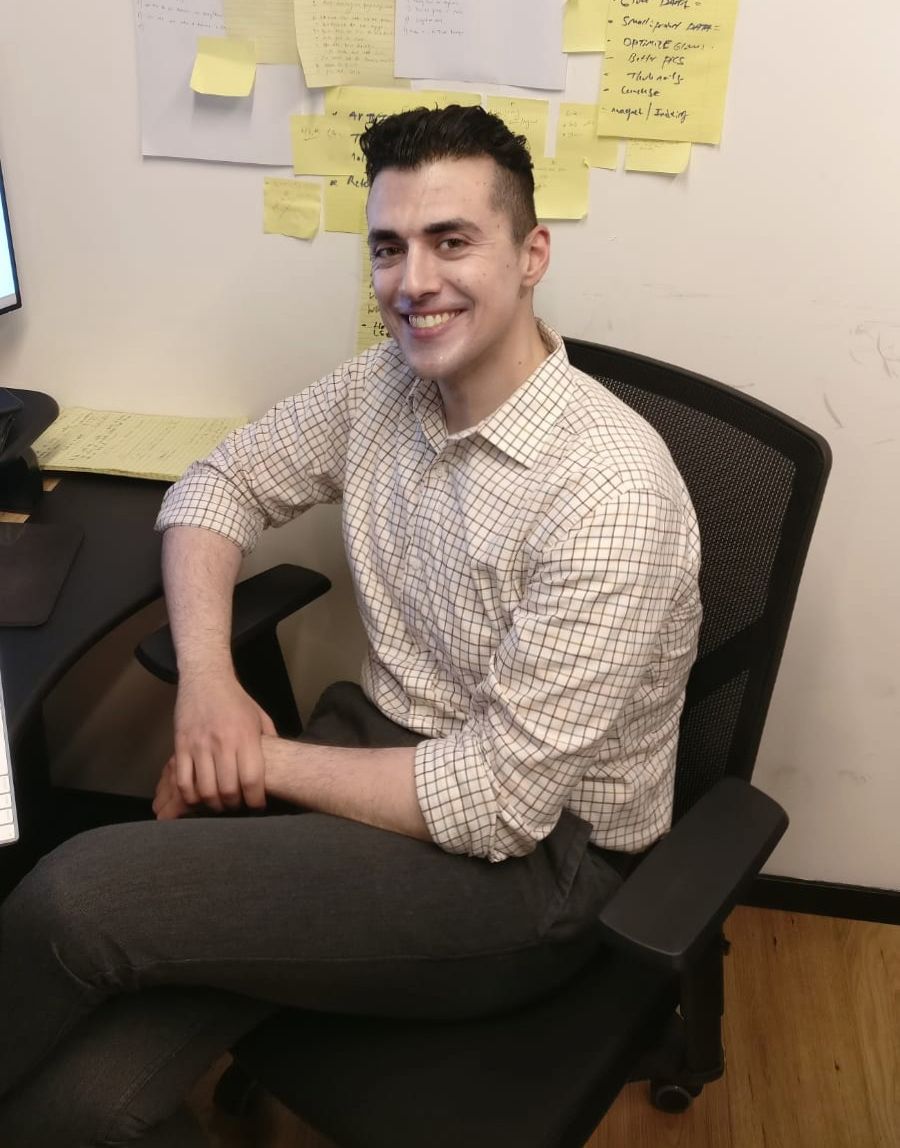Angular elements is a feature that's been around since version 6. It's been more than a year since the original release and works as a method to modularize your application or add independent components to a different app without the need to compile an Angular application.
In a way, Angular Elements is an ode to the portability factor that harks back to the original days of Angular.js. What elements essentially lets you do is build stand-alone components and allow you to export it into a single JavaScript file.
Test text goes here.
It's a fantastic feature, especially for micro-frontends and transitional applications that are working with multiple and possibly legacy technologies.
So how does it work?
Angular Elements is an Angular feature that lets you create new DOM elements. As we all know, JavaScript hooks onto the DOM to make visual changes and instigate change based on our configurations and settings. Angular is a framework that lets us do this quickly and easily.
However, there are a finite number of pre-configured DOM elements available, with the extension of custom elements coming in with HTML5. This means that your tags aren't limited to the h1 and p tags we're all used to seeing. Custom elements allow you to create your own HTML tags, based on your application's needs.
Angular leverages this feature through Elements by allowing us to create our own custom elements and hook into it via our compiled Angular script. So at the end of your coding session, your code could potentially look something like this:
<script src="angular-cart.js" />
<custom-cart></custom-cart>This little code snippet lives independently from the rest of your application, making it highly portable and reusable. You could drop it into a static HTML page and or a pre-existing codebase that may be using a different or older framework or library.
So how do you go about creating an Angular Element?
install Angular elements via the CLI using the following command:
npm i @angular/elements --saveInstall the custom elements polyfill. A polyfill is essentially a piece of code that allows you to access APIs that the browsers are expected to provide. However, sometimes these features and functionality aren't readily available, so a polyfill fills in the missing content and ensures that your application continues to work as expected.
This means that your application becomes backward compatible, to a certain degree, for older browsers.
npm i @webcomponents/custom-elements --saveOnce you've done this, go into the poyfills.ts file, located in the src folder of your Angular application and import it into the file.
import '@webcomponents/custom-elements/custom-elements.min';Build your component as per usual and then convert it into an Angular custom element by importing
Injectorfrom@angular/coreandcreateCustomElementfrom@angular/elementsBecause this component is not declared or used by the router, you need to add your component to an
entryComponentsarray under@NgModule.Then go down to your
AppModuleclass and add the injector into the constructor and then bootstrap manually viangDoBootstrap()Pass your Angular component you want to turn into an Angular Element to the
createCustomElement()method. This method will help create a bridge that will convert your Angular code into native JavaScript code that will work with DOM APIs.The last thing you need to do is register it via
customElements.define('your-custom-element-name-here', theCustomElementYouJustCreatedInThePreviousStep)At the end of it all, your code should look something like this:
... import {NgModule, Injector } from '@angular/core'; import {createCustomElement} from '@angular/elements'; ... @NgModule({ ... entryComponents: [ CustomCartComponent ] }) ... export class AppModule { constructor(private injector: Injector){} ngDoBoostrap(){ const yourElement = createCustomElement( CustomCartComponent, { injector: this.injector}); customElements.define('custom-cart', yourElement); } }You can now use this custom-cart component by writing
<custom-cart></custom-cart>in your HTML. If you npm run it, you should be able to run the component independently.Now all you have to do is run
ng buildto export it as a single JavaScript file.
Why would you use Angular Elements in the first place?
Unless you're working on a brand new project, possibly for a startup, you're going to encounter legacy code. There's no escape from this reality.
Many businesses often opt for a transitional approach towards upgrades and new features, meaning that you're going to need a way for your front end code to fit in nicely with the rest of the application.
Angular elements give developers this opportunity and present a clean solution to a very common problem. Your feature code becomes extremely modular and containerized in a way that truly isolates it from the other code.
This creates a level of independence in your application building process and modularizes your team's workflow.
Angular elements are also particularly suitable for delivering dynamic applications that are made up of many complex components, such as a dashboard that may require independent deployments for each part. When you architecture your shell page and fill it with custom Angular elements, it gives you the ability to create deployments that are separate from another, reducing the potential impact and isolating issues if something went wrong.
In a good way, Angular Elements can help you transition your legacy app seamlessly into the future within creating contingent effects on your current code. If you have an Angular.js app that needs to be upgraded, Angular Elements is also a good way to go without creating conflicts in your current deployed code.
Using Angular Elements can also move your data methods away from being stored in the frontend and into a space that has more permanence through APIs that connect to a backend.
How to get rid of zone.js
zone.js is how Angular makes change detection possible. It's an external dependency that creates execution contexts, especially for async tasks. It's also the thing that makes binding possible, along with any UI changes we visually see when something changes.
However, zone.js has its own issues such as the occasional break in *ngFor loops. To give yourself more power and control over how and when your code responds to change, you can turn off zone.js manually at the global level in the main.ts file.
platformBorwserDynamic().bootstrapModule(AppModule, { ngZone: 'noop'}); Or if you just want to deactivate it for a particular component only,
you can do so inside the @Component decorator.
@Component({
...
changeDetection: ChangeDectionStrategy.OnPush
}) Now that you have zones turned off, you will need to manually tell
Angular when to render data. Import ChangeDetectorRef from
@angular/core and be sure to declare it inside your constructor. Now
all you have to do is call the detectChanges() method in order to tell
your application that a change has occurred.
Parting words
Angular Elements is one of those things that needs more emphasis within the Angular community. It's a tool that increases Angular's ability to adapt to different environments in a succinctly effective manner.
Elements also allow for a lightweight way to use Angular code without the need to export an entire application, making effective micro-front ends and transitional applications possible, especially in a space where there is talk about Angular being too bloated to work with.
But it's not and we've come a long way since the original days of Angular 2's original release. Elements let you create independent features with the scaffold of Angular's structures and allow you to export in a manner that is highly modular.